Examples of Tracking and Curtain Visualization#
This notebook utilizes concatenated data from the Pacific hake survey to create echograms and corresponding track and draped curtain visualizations. Additionally, it provides a demonstration of switching between two control modes: echogram-control mode and track-control mode. The hake survey data has been integrated with geographical coordinates for comprehensive analysis.
The Significance of Tracking and Curtain Plotting#
Echogram-Control Mode: Fisheries scientists use this mode to visualize where the echosounder data, displayed as an echogram, was collected on the map. This helps them assess the fish’s association with bathymetry or other environmental variables.
Track-Control Mode: In this mode, fisheries scientists can highlight a specific section of a ship track on the map and simultaneously view the corresponding echogram. This capability allows them to gain insights into the composition of fish and zooplankton at precise geographic locations.
Curtain Visualization: Fisheries scientists can choose to represent longer sections of echograms or ship tracks on the map as curtains. This feature offers a more comprehensive view of how fish aggregations vary spatially.
Region of Interest Selection: Fisheries scientists can select a specific area on the track display to focus on a particular region of interest. They can then examine the
Sv(volume backscattering strength) within that selected area for in-depth fish analysis.Exporting MVBS Dataset: It’s essential for fisheries scientists to export the
MVBS(mean volume backscattering strength) dataset sliced by the selected box from the track. This exportation allows them to save the specificSvvalues within that region to a separate file. These saved data can be further analyzed or shared with colleagues for collaborative research and insights.
Import Packages and Data#
import panel
import xarray as xr
import echoshader
from urllib import request
# Calibratd data is stored in Google Drive
url = 'https://drive.google.com/uc?export=download&id=197D0MW-bHaF6mZLcQwyr4zqyEHIfwsep'
def urllib_download():
request.urlretrieve(url, 'concatenated_MVBS.nc')
urllib_download()
# Load sample data for testing
MVBS_ds = xr.open_mfdataset(
paths="concatenated_MVBS.nc",
data_vars="minimal",
coords="minimal",
combine="by_coords",
)
MVBS_ds
<xarray.Dataset>
Dimensions: (channel: 4, echo_range: 150, ping_time: 875)
Coordinates:
* channel (channel) object 'GPT 18 kHz 009072058c8d 1-1 ES18-11...
* echo_range (echo_range) float64 0.0 5.0 10.0 ... 735.0 740.0 745.0
* ping_time (ping_time) datetime64[ns] 2017-07-24T19:30:00 ... 201...
time1 (ping_time) datetime64[ns] dask.array<chunksize=(875,), meta=np.ndarray>
Data variables:
Sv (channel, ping_time, echo_range) float64 dask.array<chunksize=(4, 875, 150), meta=np.ndarray>
frequency_nominal (channel) float64 dask.array<chunksize=(4,), meta=np.ndarray>
longitude (ping_time) float64 dask.array<chunksize=(875,), meta=np.ndarray>
latitude (ping_time) float64 dask.array<chunksize=(875,), meta=np.ndarray>
Attributes:
processing_software_name: echopype
processing_software_version: 0.7.1
processing_time: 2023-05-30T17:40:45Z
processing_function: commongrid.compute_MVBSTrack Demonstration in Track-Control Mode#
Users have the flexibility to customize various settings for tracks in this demonstration:
tile: This setting determines the map tile used for the track plot. You can explore different options in the gallery provided here.control: By default, this setting is set to False, activating track-control mode. However, you can set it to True to enable echogram-control mode.
In the example below, when using echogram-control mode, users have the capability to select specific areas on the echogram. Subsequently, the corresponding track will be displayed.
Here’s a breakdown of the visual elements:
A blue point signifies the starting point of the track.
A red line depicts the course of the ship.
It’s worth noting that when echo data originates from a moored platform, only one blue point will be displayed.
track = MVBS_ds.eshader.track(
tile = 'OpenTopoMap',
)
eg = MVBS_ds.eshader.echogram(
channel = ['GPT 18 kHz 009072058c8d 1-1 ES18-11',],
cmap = "jet",
)
panel.Column(track, eg)
There is only one control widget associated with the track:
tile_select: This is a dropdown widget used to select the map tile. You can find further details and options in the reference.
tile_select = MVBS_ds.eshader.tile_select
track_panel = panel.Row(
MVBS_ds.eshader.tile_select,
track,
)
track_panel
Track Demonstration in Echogram-Control Mode#
Users have the flexibility to configure the behavior of the track by setting the control parameter during its initialization or by selecting control mode widgets to switch between echogram-control mode and track-control mode. To begin in echogram-control mode, simply set control = True.
control_mode_select = MVBS_ds.eshader.control_mode_select
eg_with_echogram_mode = MVBS_ds.eshader.echogram(
channel = ['GPT 38 kHz 009072058146 2-1 ES38B',],
cmap = "jet",
)
track_with_echogram_mode = MVBS_ds.eshader.track(
tile = 'OpenTopoMap',
control = True,
)
panel.Column(
control_mode_select,
eg_with_echogram_mode,
track_with_echogram_mode,
)
IOPub message rate exceeded.
The notebook server will temporarily stop sending output
to the client in order to avoid crashing it.
To change this limit, set the config variable
`--NotebookApp.iopub_msg_rate_limit`.
Current values:
NotebookApp.iopub_msg_rate_limit=1000.0 (msgs/sec)
NotebookApp.rate_limit_window=3.0 (secs)
Box Selection#
Just like in echogram-control mode, users can utilize the Box Select feature in track-control mode to define a specific rectangular area on the track map and retrieve the corresponding dataset.
You can easily clear the selected box and reset the box selection by using the Reset Button.
data_from_box_select = MVBS_ds.eshader.get_data_from_box()
Curtain Visualization#
For sonar data collected from mobile platforms like ships, imagine the echogram as a curtain draped along the GPS track of the vessel.
In the echogram-control mode, the curtain aligns with the selected box area on the echograms.
In the track-control mode, the curtain corresponds to the chosen box area on the track.
Users have the ability to customize the default curtain settings with the following options:
channel: Select the frequency channel to plot the curtain. The default values in the list are derived from the channel input of the echograms.ratio: Adjust the curtain ratio for z-axis spacing.
The colormap and Sv (volume backscattering strength) range of the curtain are determined by the values present in the echograms, which are equivalent to the values in the corresponding control widgets.
There are four control widgets associated with the curtain:
colormap: A widget for controlling the colormap, shared with the echograms.Sv_range_slider: A slider widget for adjusting the Sv range, also shared with the echograms.channel_select: A dropdown widget for selecting the frequency channel.curtain_ratio: A numeric input widget for controlling the curtain ratio.
If you don’t see the panel displayed, make sure to set up the ‘pyvista’ extension for panel by using the following code:
panel.extension("pyvista")
Additionally, when working on an EC2 instance, configure the following settings for pyvista:
You can find why you should do this in the reference.
pyvista.start_xvfb()
You will need to install some linux libraries if they are note there:
sudo apt install -y libgl1-mesa-glx xvfb libxrender-dev
panel.extension("pyvista")
import pyvista as pv
pv.start_xvfb()
colormap = MVBS_ds.eshader.colormap
Sv_range_slider = MVBS_ds.eshader.Sv_range_slider
channel_select = MVBS_ds.eshader.channel_select
curtain_ratio = MVBS_ds.eshader.curtain_ratio
curtain = MVBS_ds.eshader.curtain()
curtain_panel = panel.Row(
panel.Column(
colormap,
Sv_range_slider,
channel_select,
curtain_ratio,
),
curtain,
)
curtain_panel.show()
Launching server at http://localhost:60686
<panel.io.server.Server at 0x1ccc1fee0>
Here is an example picture.
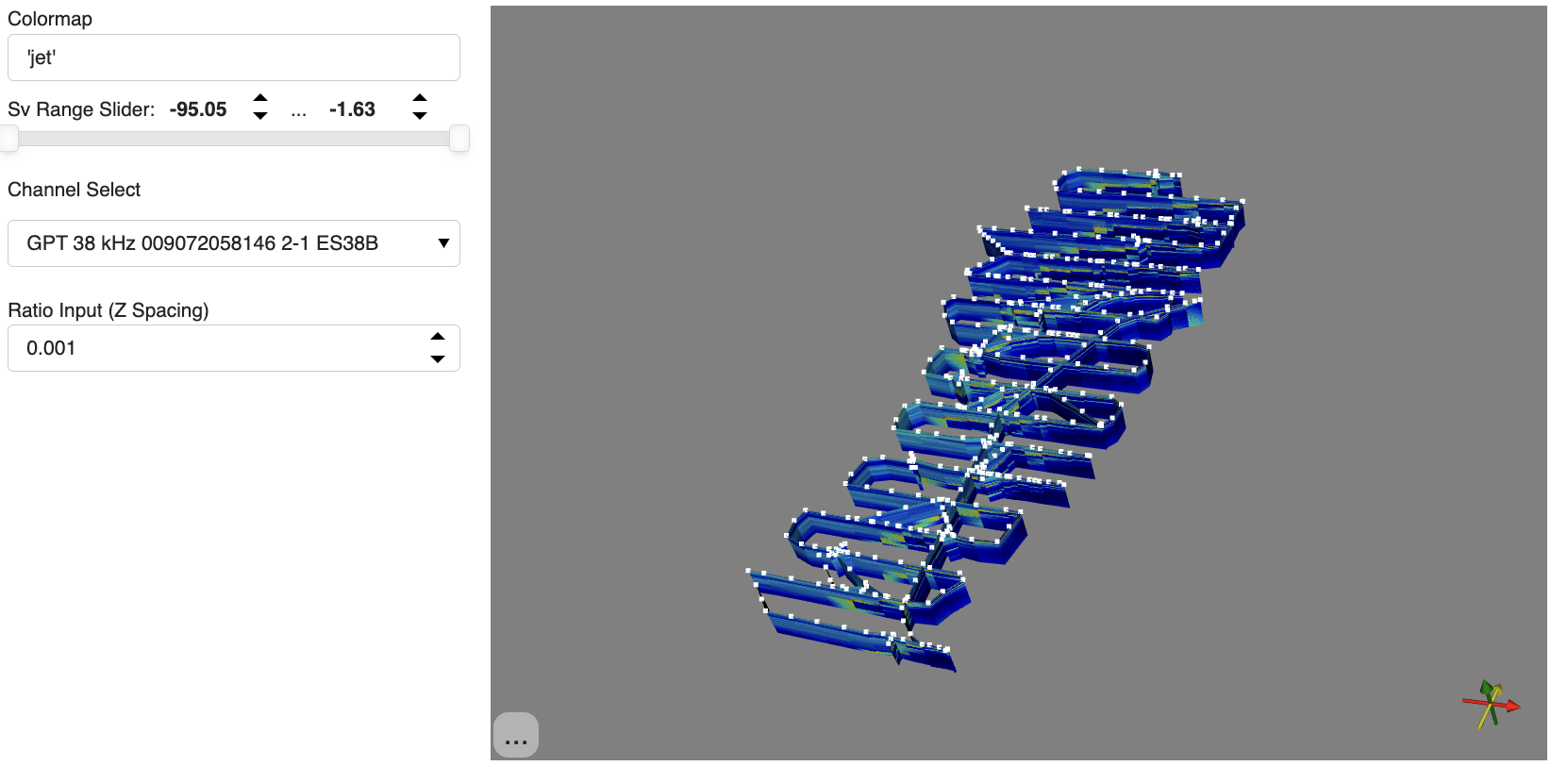
Applying Plot Customizations#
Similar to customizing echograms, users can input Holoviews options to apply personalized adjustments to the visualizations.
For detailed information about Holoviews options, please refer to this link.
When working with the curtain, users have the flexibility to input parameters such as width = 600, height = 400, and orientation_widget = False. For more details, you can explore the reference.
